How to Create a Retargeting Pixel Link?
In order to create the Retargeting Pixel link, please follow the below instructions:
Step 1 Create a Campaign
Before you navigate for creating a new campaign, make sure you have created a "Brand".

After selecting your brand, enter your Campaign Name and Select the "Retargeting Pixel" option.
If you have added Custom Domains, you can select one to create your Campaign Links with your custom domain.
Step 2 Select Retargeting Pixels
On the next Step, you need to Select your Retargeting Pixels. All of your pixels that you have added in the Settings will be shown here.

You can also Add New Retargeting Pixel if you have not that previously. Also, you have the option to upload your Javascript Pixel code.
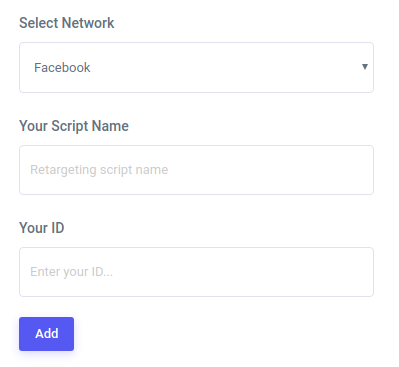
Step 3 Save Your Campaign
After adding the pixels, click on the Save Campaign button to save your campaign.
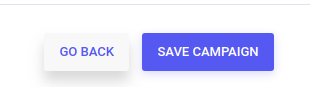
Step 4 Create a Replug Link
After saving the campaign, you need to go to the Links Section. Click on the New Link button.
You can also Add Tags which later-on can be used in the Reporting section.

Now go ahead and share this optimized Replug link with your audience on social, email, web or any other channel you want.

Troubleshooting
Iframe not allowed
Replug is not able to create a link to the websites for which iframe is disabled. We do not create any mirror of a website as this comes into copyright-infringement. If your article link supports iFrame, you can add CTA to that link without any problem.
NSFW not allowed
We do not allow any website that is not NSFW (Not safe for work) as this is not allowed by any social media channel at all.
