How to find my Linkedin Pixel ID?
In order to start capturing the data through the Retargeting Links, you need to add the Linkedin ID for the retargeting pixel.
To get started, please follow the below steps:
Step 1 Sign into Linkedin Ads Manager
Sign into the Linkedin Ads Manager. Once you are there, click on the Insight Tag:

Note: If you do not see this option in there, click on the Conversion Tracking from the menu. After that add your domain URL to generate an insight Tag.
Step 2 Copy the Partner/Pixel ID
After clicking on Insight Tag, you will see the Javascript code. You only need to select the Partner ID as shown below:
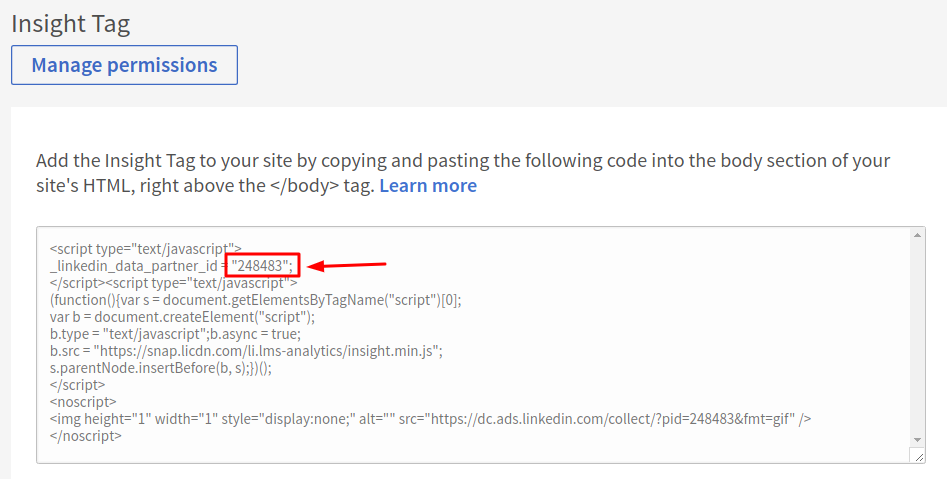
Step 3 Add Pixel in Replug
Navigate to Replug Retargeting Pixels section. Add a new Pixel ID.
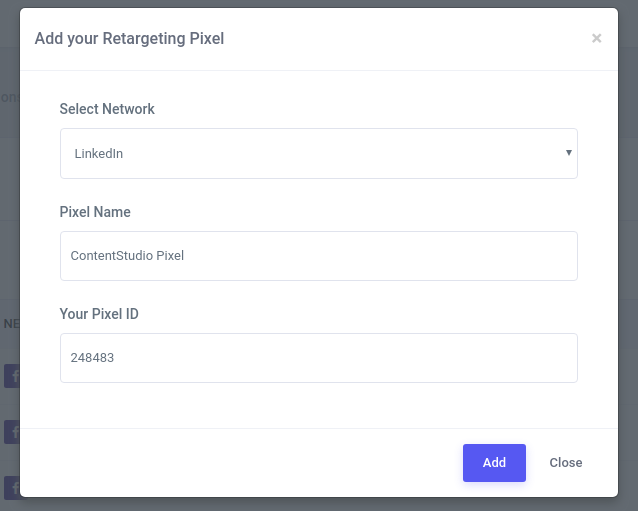
Once done, Add it. After that, you can use this pixel in your campaign.
