Adding a Custom Domain in Replug
NOTE: If you already have a working website running on your domain, we would suggest to create a subdomain e.g track.yourdomain.com instead of directing your root domain towards our server.
By default, all the links generated from Replug appear with our default shortener domain rplg.co.
To improve your branding and domain reputation while sharing the links to your social media channels, you are able to add a custom domain and use them for your ads or social link tracking campaigns or even in emails.
To add your own custom domain with your Campaign links, you need to follow the following steps.
Step 1 Go to Custom Domains
From the Replug dashboard, Go to Settings, click on the Custom Domains from the drop-down menu.

Step 2 New Domain
In the next step, you are required to add your favorite URL to create branded links for your audience, so click on the Add Domain.
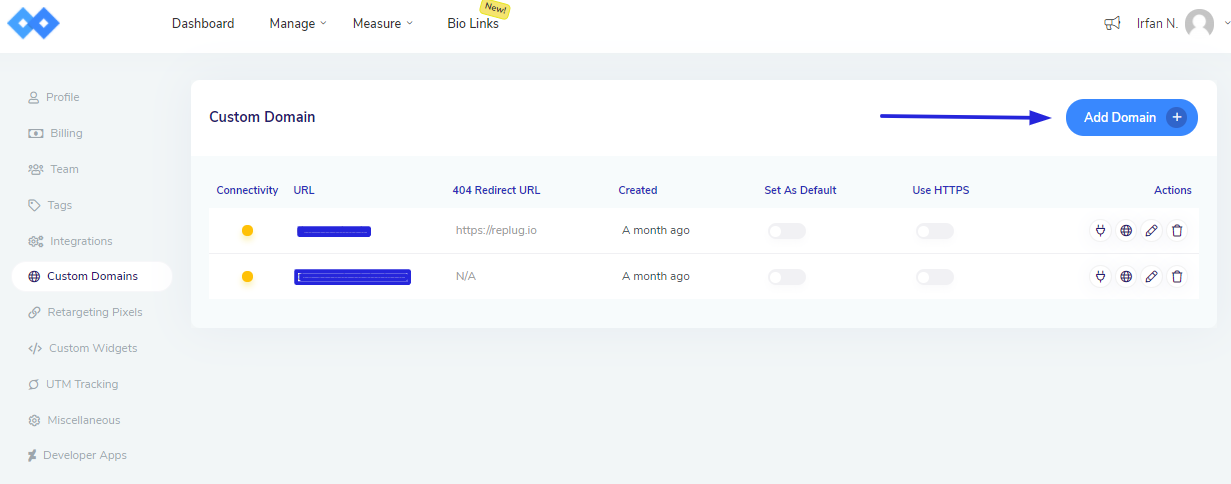
Step 3 Create your Domain
In the next screen, where you need to enter your Domain URL, Custom 404 redirection, and Branded Domain.
Afterward, click on the Connect button as shown in the image below.
- Domain URL: Your branded or custom domain is included here.
- 404 Redirect URL: When a user visiting your platform and will landing on 404 pages.
- Branded Domain: Whenever the user visits the root address of your brand domains, they will be redirected towards the URL.

NOTE: Once you have added your domain to the platform, the next step is to point CNAME in your domain registrar's DNS. If you would like to redirect your root domain, please try adding @ or www. Some of the registrars do not allow the @ option, for that you will have to add www as a HOST value.
CNAME - Canonical Name: rplg.coHOST: @ or www
However, if there is a working website on your root domain, we recommend using a subdomain such as links.yourdomain.com or track.yourdomain.com. Then follow the connection below.
CNAME - Canonical Name: rplg.co
HOST: links or track or (whatever subdomain name you set)A Address: 49.12.20.10
If you want to point your root URL to our URL shortener, you can use the A address option. Some of the registrar allows to redirect using CName but mostly restrict that option. For that, you can use A Address option.If you don't want to use subdomain, then should use a different domain that doesn't have any website working on it's root URL.
You can follow the below links to add the CName or A Address on your registrar:
Step 4 Actions
Soon as you click on the Connect button, your custom domain has added successfully in the Replug Account.

There are certain actions you could perform against your custom domains.
- Check Connectivity: It will show that the custom domain is active and you can apply that with your Replug campaigns going forward. The green icon will assure it's connectivity.
- Edit: You can update your custom domain whenever you want.
- Delete: You may delete your domains as well.
You can check C Name through Google Toolbox. Please find the example below.

Also, you can check:


If you have any questions related to Replug, you can email us directly at [email protected] or use the live chat on this page (also available on the dashboard at any time).

